How to add Kagi as default search engine on Vivaldi Android
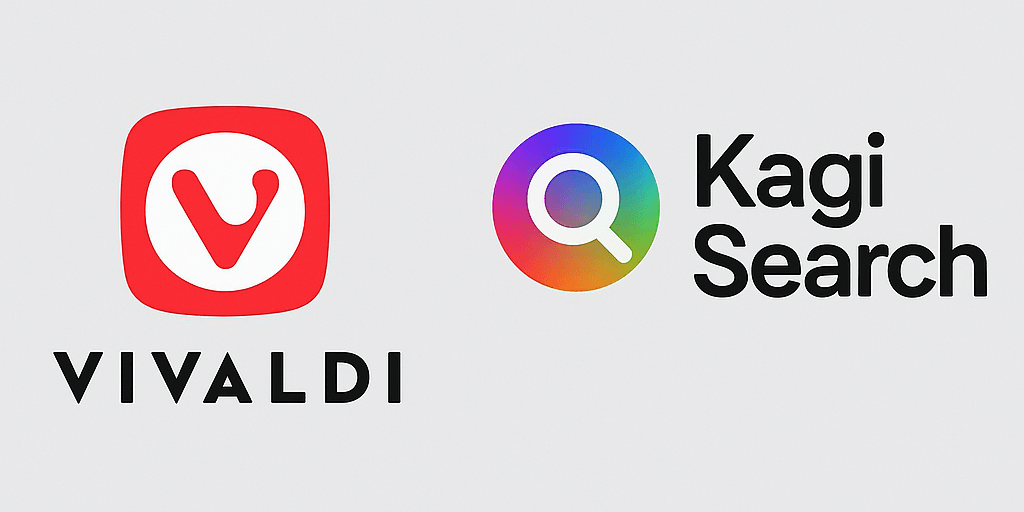
I have been experimenting with Vivaldi on Android lately. It has a lot going on for itself, and I like the vibe and ethos of the people behind Vivaldi. Being Europe centric is icing on the cake.
The default browser on Android is Chrome and unfortunately, it does not have extension support and certainly no ad blocking capability.
Thankfully, Vivaldi has built in ad blocking support and it's pretty decent too. Many moons ago, I switched to Kagi as my default search engine. As it seems to be the case more and more with Vivaldi, things that seem simple to me require a lot of messing around to get it right on Vivaldi.
To add Kagi as your default search engine on Vivaldi Android, you need the following:
- Vivaldi installed on desktop client (Linux, macOS, Windows)
- Vivaldi Sync enabled on both desktop and on android
Once you have the above setup, go to settings on Vivaldi desktop and click on Search, and click on the plus button as shown below:
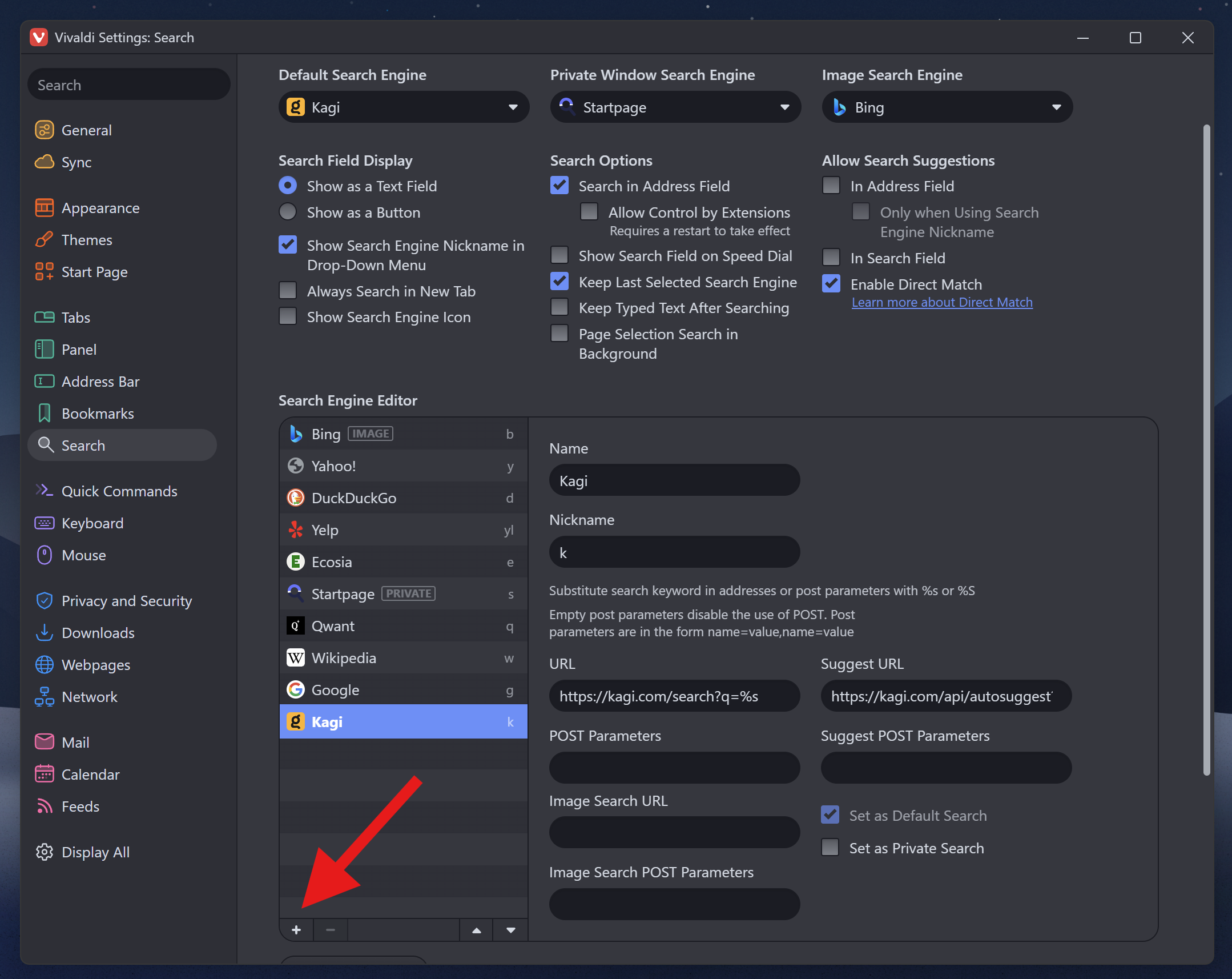
Add Kagi Search with the followings fields (as shown above):
Name: Kagi
Nickname: k (of your own choosing)
URL: https://kagi.com/search?q=%s
Suggust URL: https://kagi.com/api/autosuggest?q=%s
Ensure you select the option to Set as Default Search.
From this point onwards, the default search engine on Vivaldi on Desktop should be Kagi. If you have enabled Sync, Kagi will also be available as a Search Engine on Vivaldi on Android.
On Vivaldi Android, go to Settings and click on Search Engine, tap on Standard Tab and select Kagi as your search engine. There you go. Smooth sailing from this on onward. Hello, to the Kagi experience.
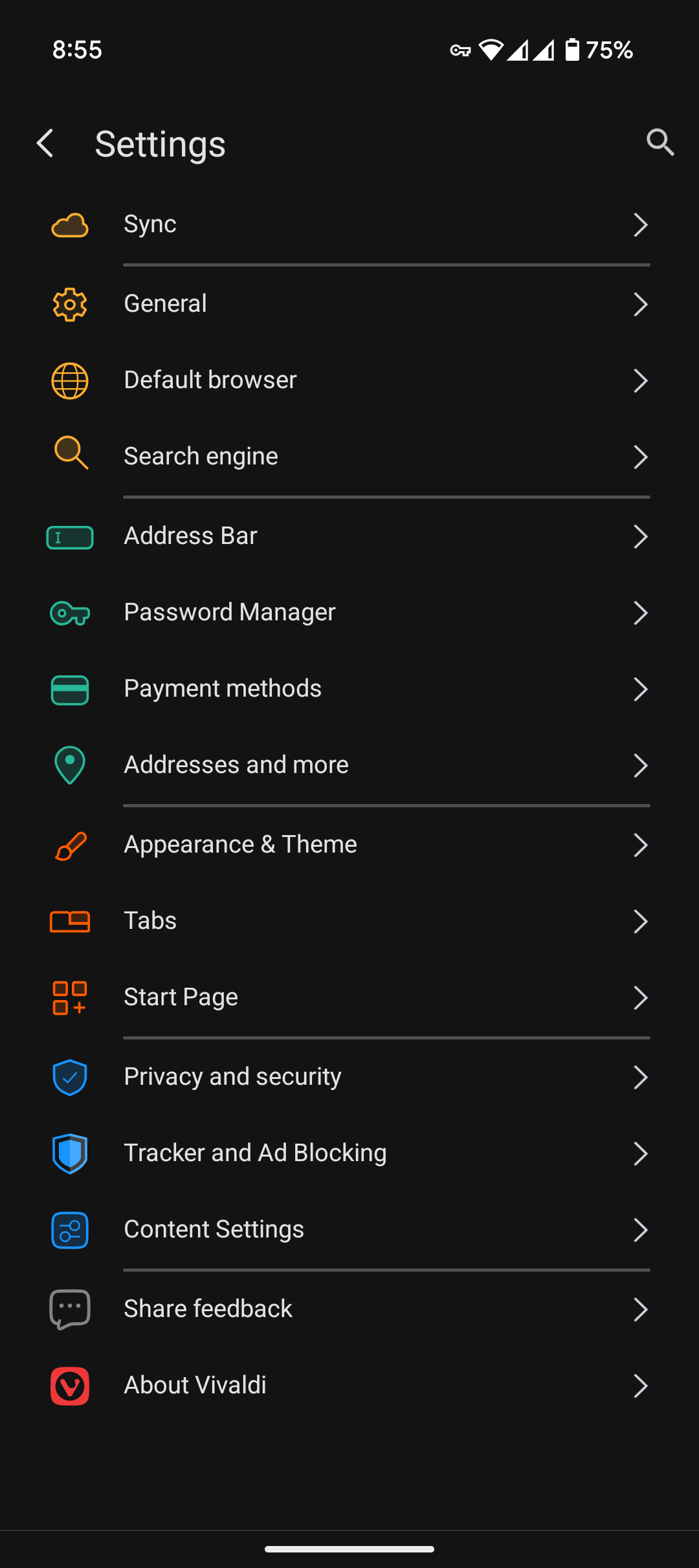
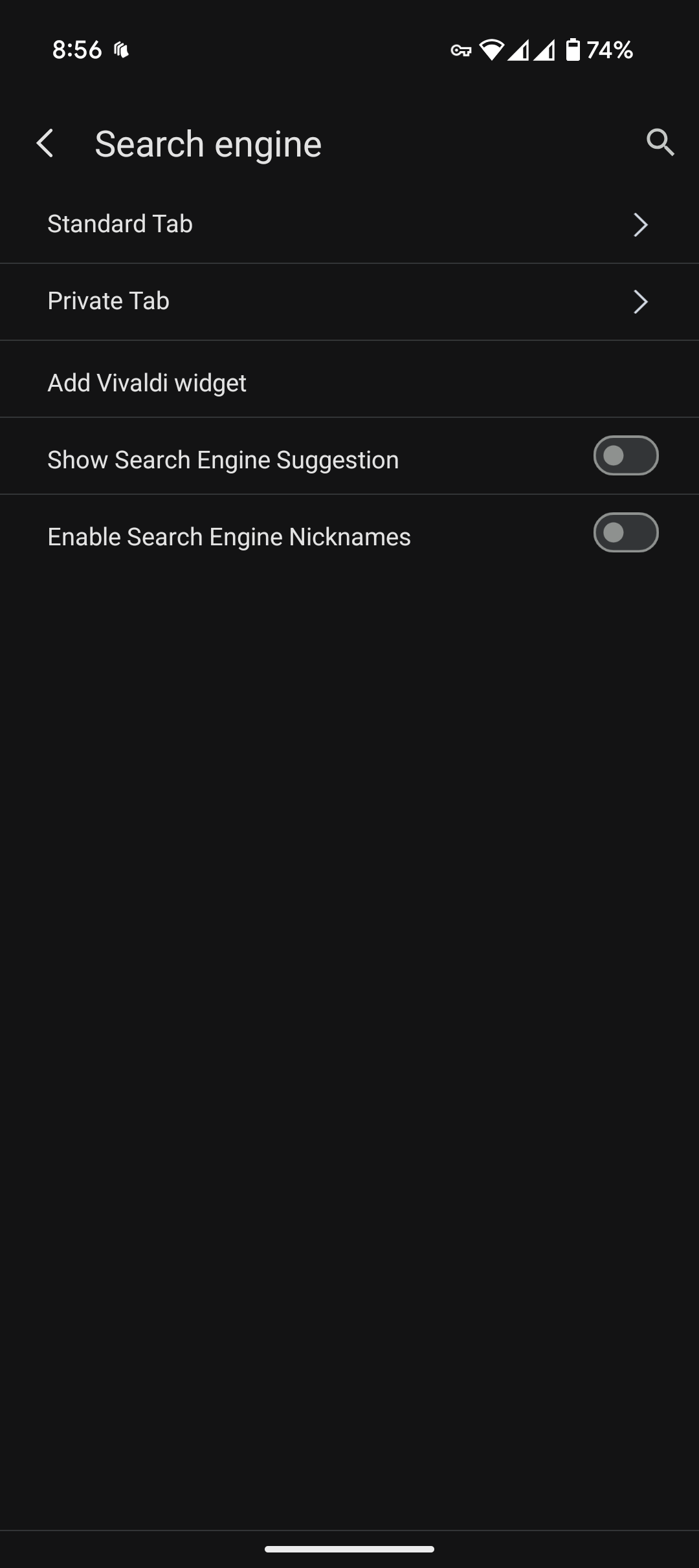
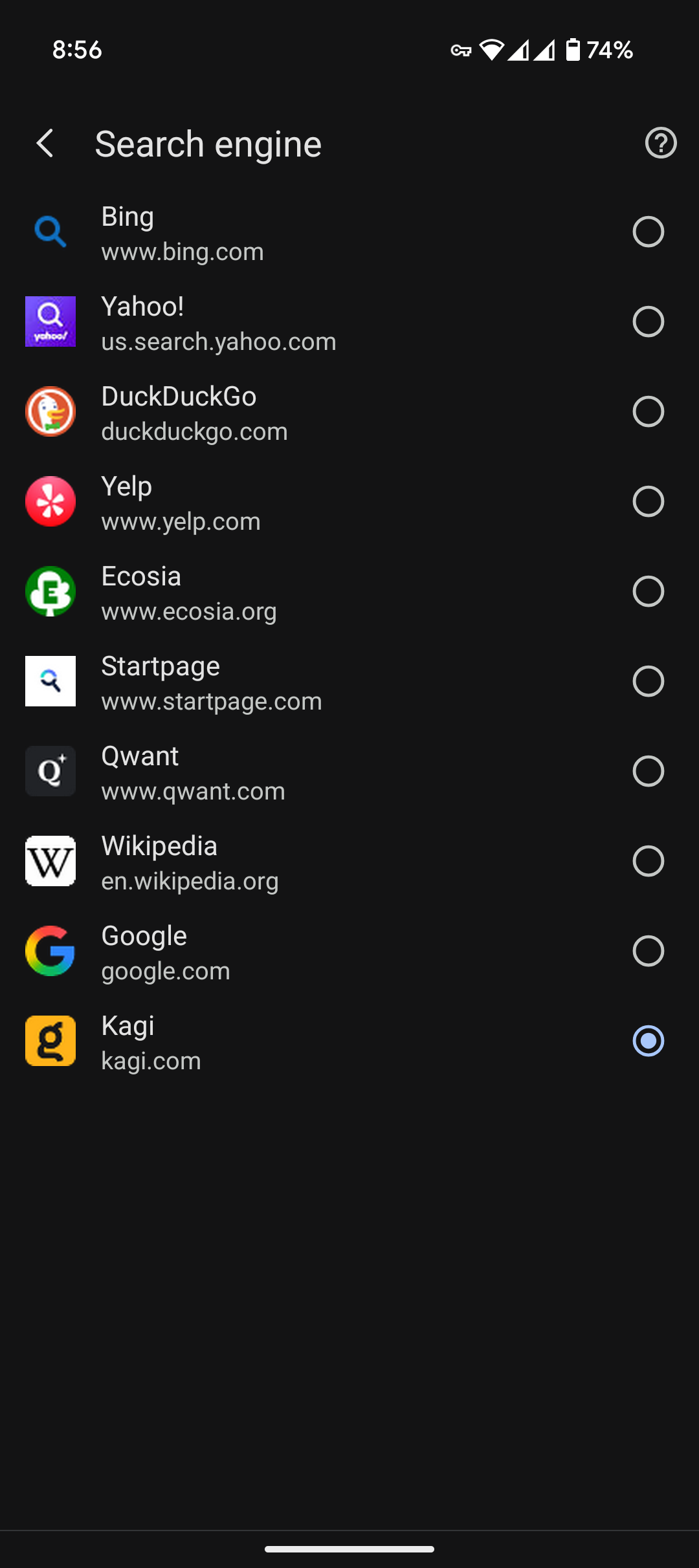
Screenshots of the Vivaldi Android app on Pixel 9 Pro Fold