My Vivaldi setup on Windows
A browser made in Europe, tailored by me 🥰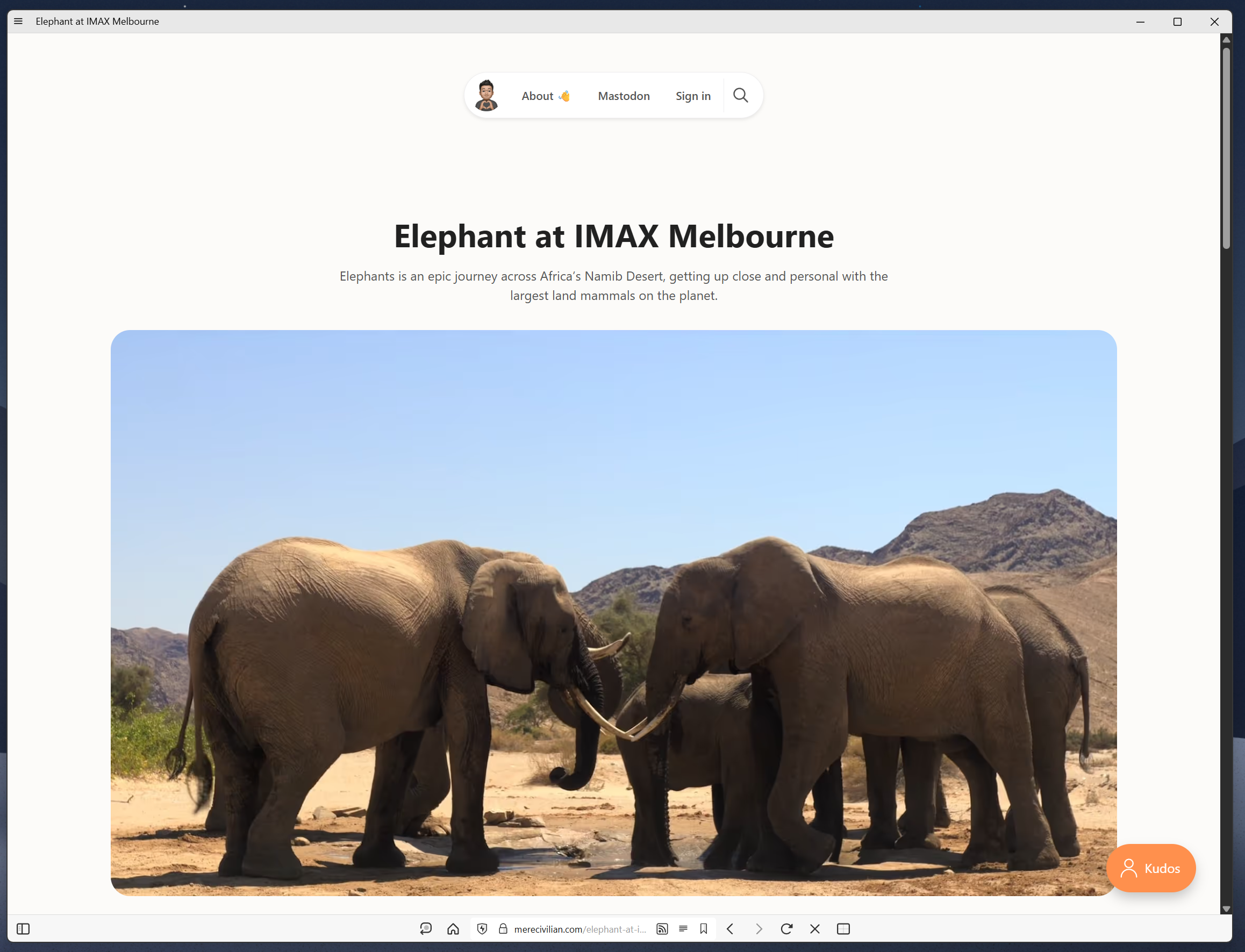
Vivaldi is a wonderful addition to my workflow. This isn't my first rodeo with Vivaldi, but this seems like the first time Vivaldi and I have clicked. There is chemistry, there is joy and there is delight. The customization options are plentiful. Previously, this deterred me. This time, I used them to create a minimal browser that suits my preferences.
The image above (feature image of this blog) is Vivaldi after tweaking it. This is probably the first time I have set down and considered how I want my browser to look and function.
Before I got into the details of my setup, the following reasons why Vivaldi appeals to me:
- Browser not made by big tech 😊
- Browser made in Europe 💖
- Browser whose business model I understand 💰
- Owned by its employees, without any external investors.
- Vivaldi has partnerships with companies that I like - Proton (built in VPN) and Fastmail 🤝
- Support chrome extensions
- Good android app 🤖
- Encrypted Vivaldi sync with data stored in Iceland
- Decent built in ad-blocker
Allow me to break it down. The following is an image of my Vivaldi setup with my blog post page loaded:
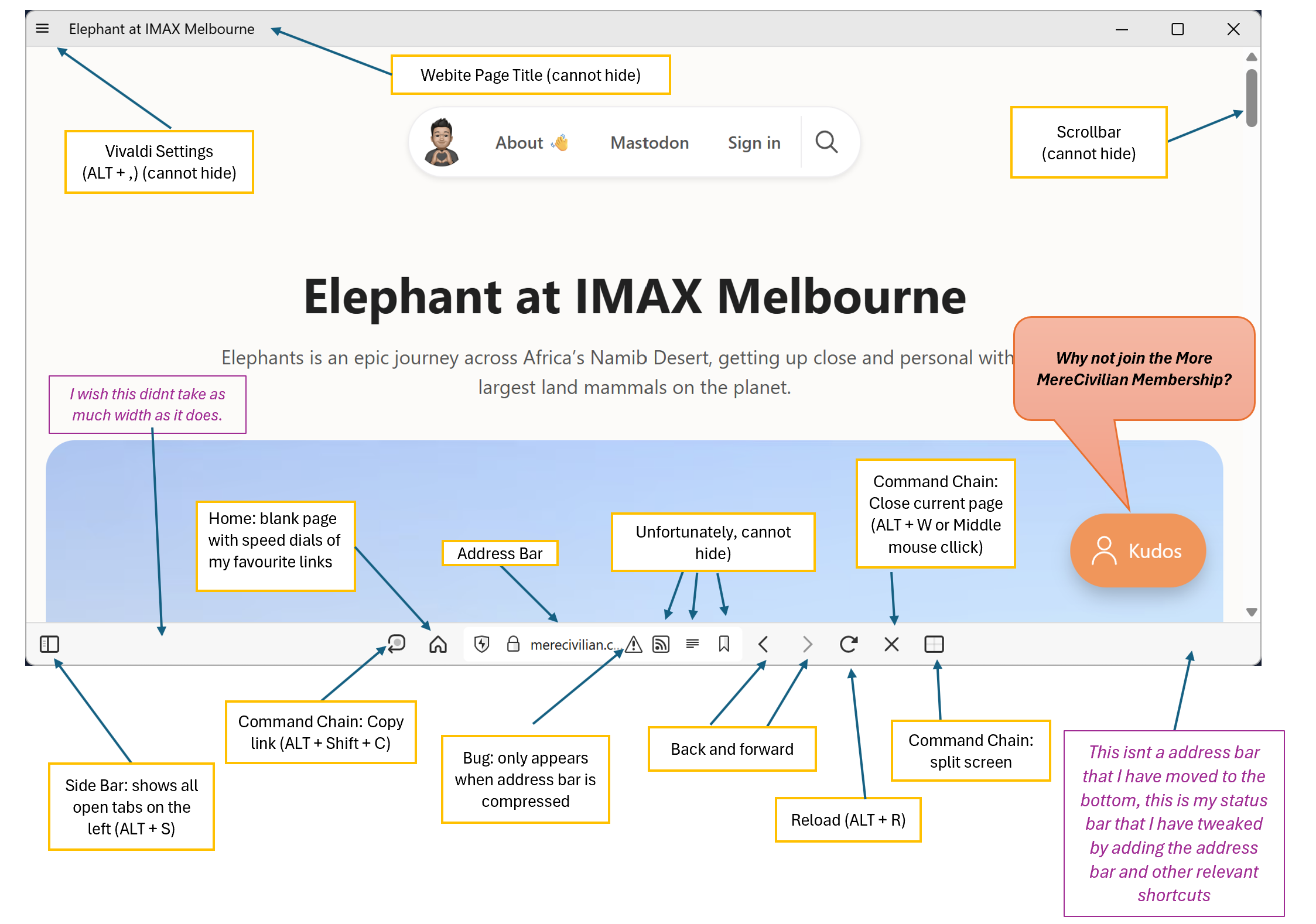
You notice Vivaldi is minimal, but this is not Vivaldi's default look. After careful consideration, this is what I have settled on. Noting, I have only had this setup for a couple of weeks.
Vivaldi, like most browsers, has an address bar, mostly on the top and a status bar, which is mostly at the bottom. I turned off the address bar and added components of the address bar to the status bar.
The cool yet nerdy thing to know about Vivaldi is the concept of command chain, which allows you to set up a group of commands executed in sequence. You can then assign it to a keyboard shortcut 🆒. My use case is fairly straightforward. Through command chains, I have added shortcuts/features that I prefer in a browser.
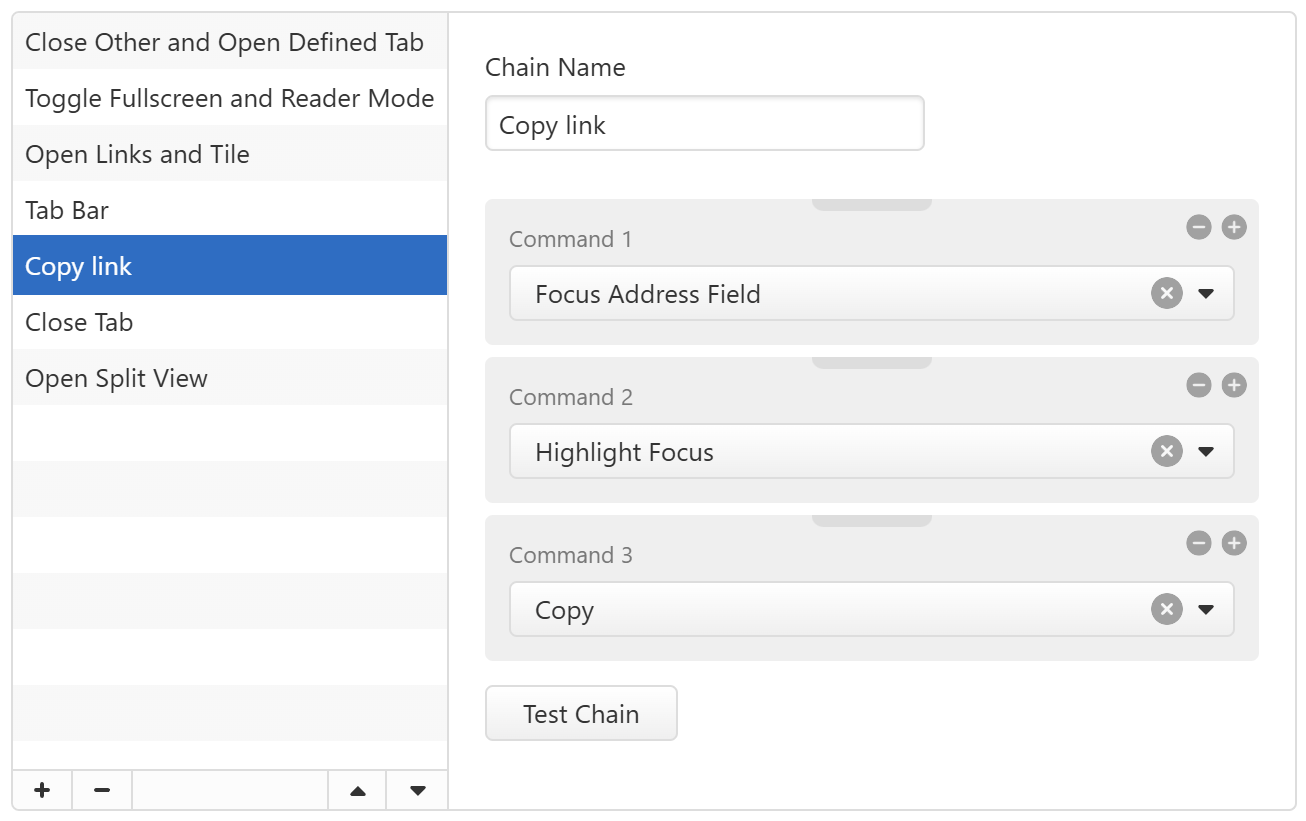
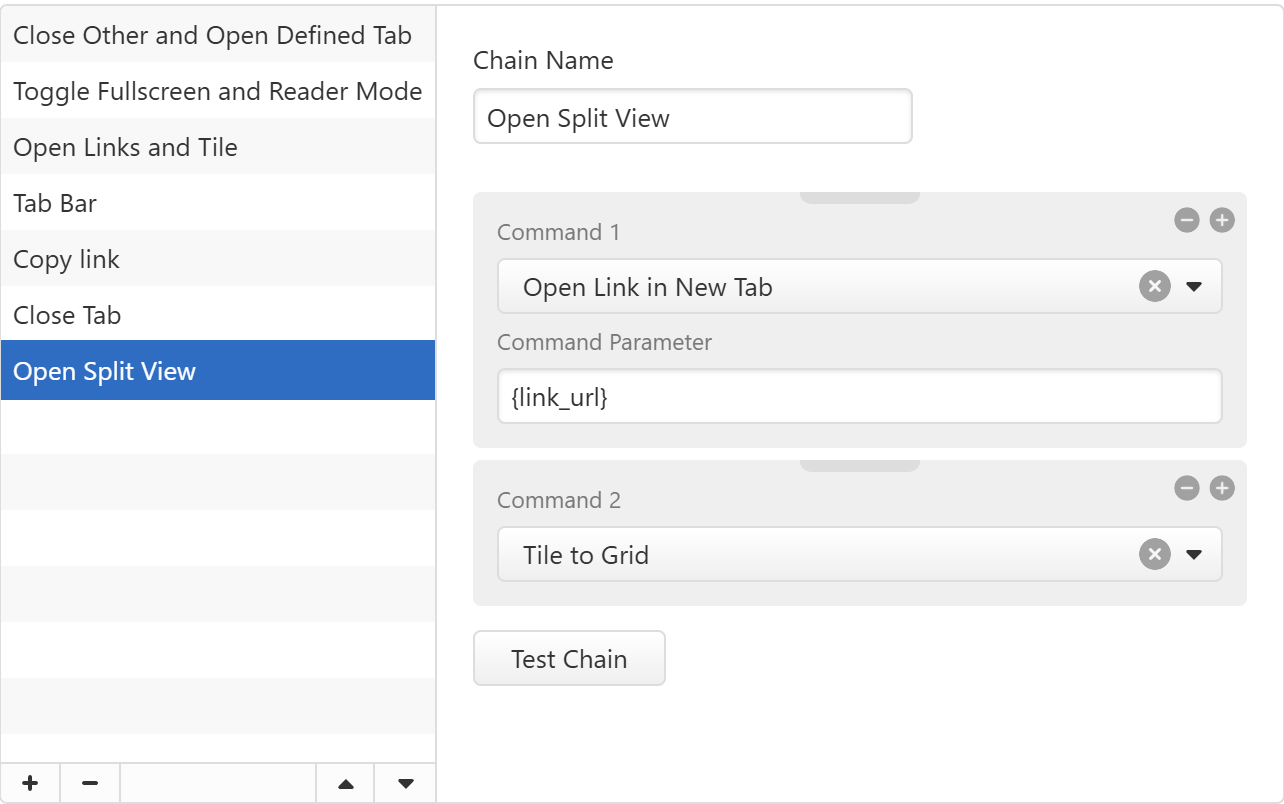
Copy link: I missed not having an easy way to copy the link of the current webpage. This allows me to have an icon on the status bar to copy the link of the current webpage. I also assigned the same keyboard shortcut as on the Arc Browser.
Open Split view: this is one of those features that I also missed coming from Arc browser. Clicking this on the status bar, opens a blank page on the right with my favourite websites a link away. Another cool feature of the command chain is that you can add any command chain to your right-click menu. This allows me to open a link in the split view. To assign a command chain to the right link menu, go to Settings > Appearance > Menu Customization > under the drop-down menu. Select Link. Then, drag the specific command chain from the right to the left. As shown below:
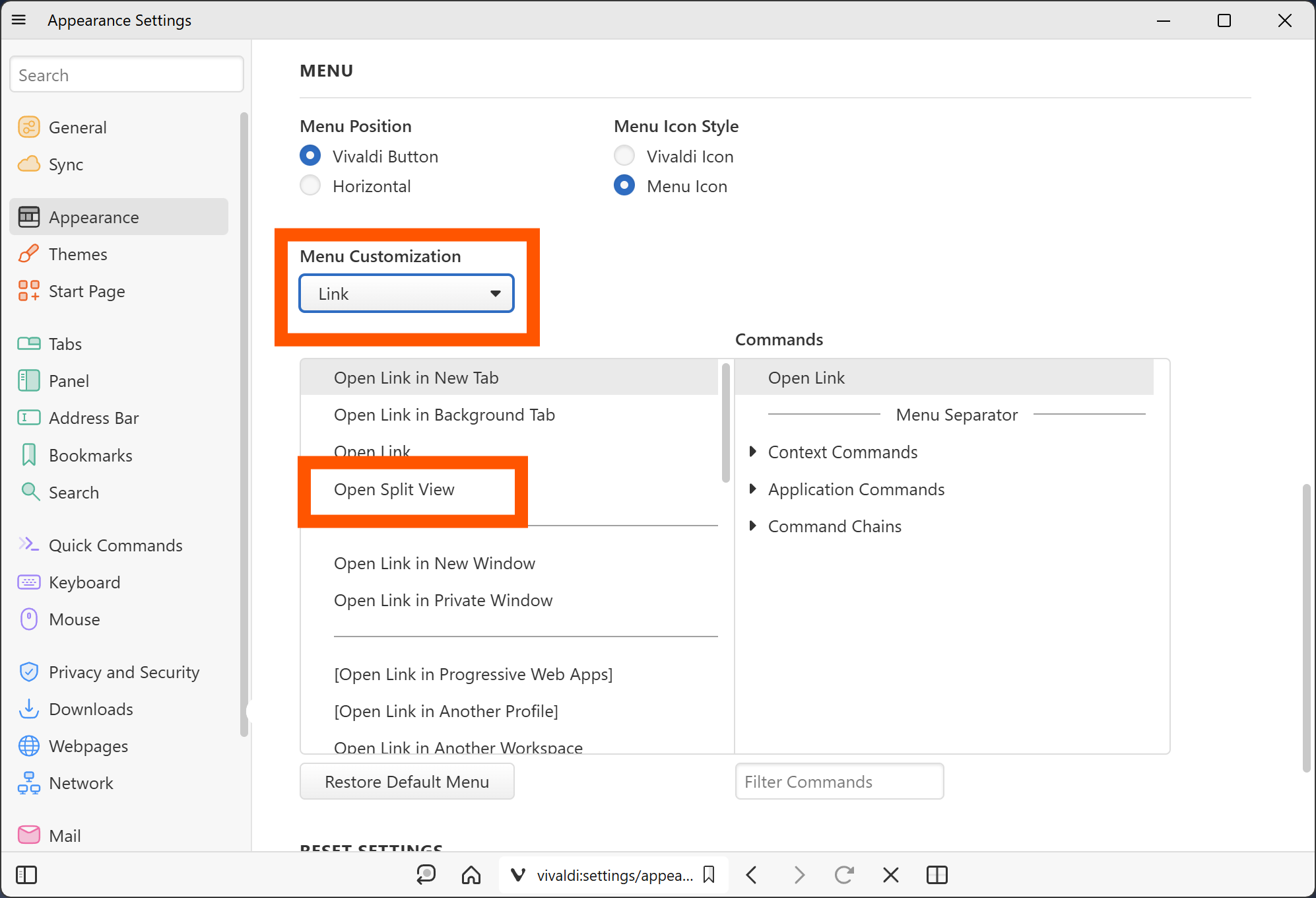
I am pretty happy with this setup and having Vivaldi sync between Android and Windows makes life a little easier. I've never been satisfied with Android's browser options. Always end up using Chrome. But I've been happily using Vivaldi for weeks. I think I'll stick with it 🤞.